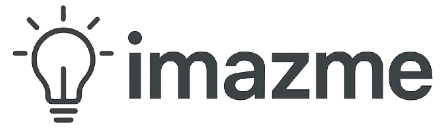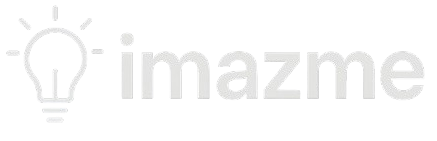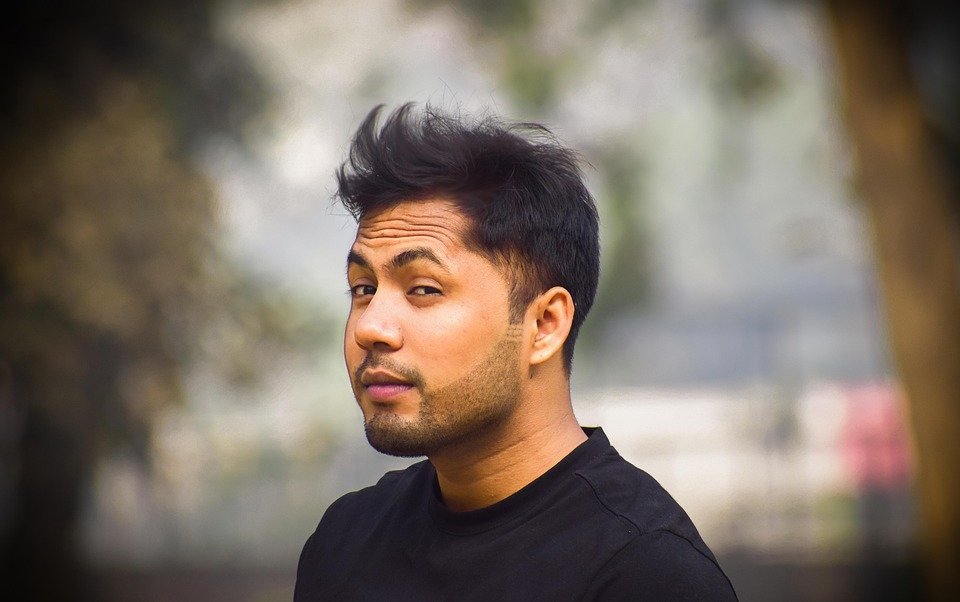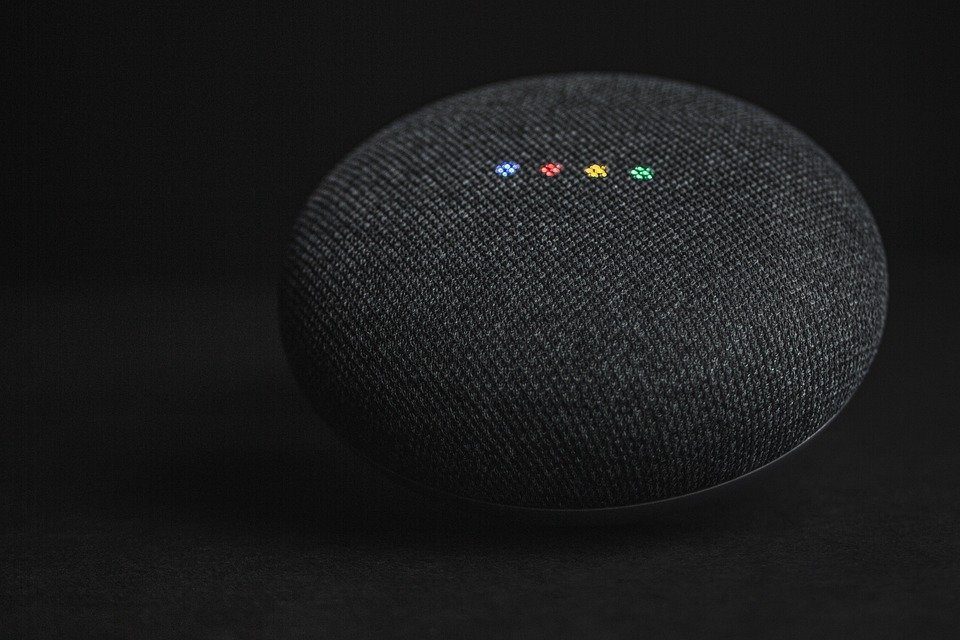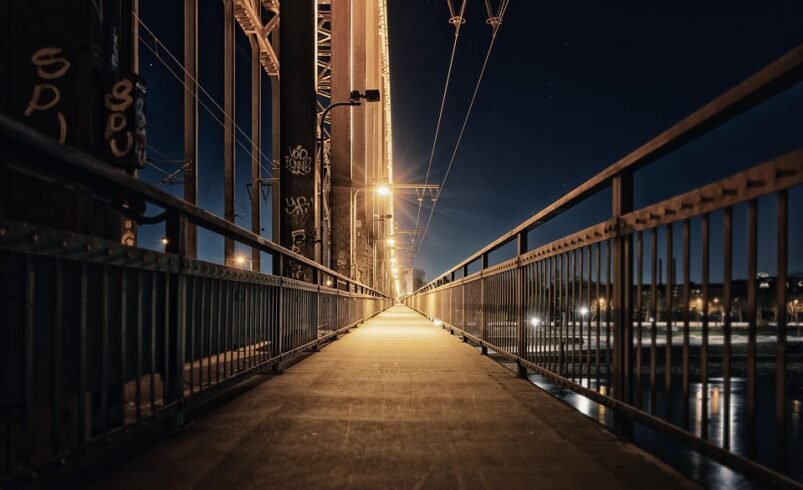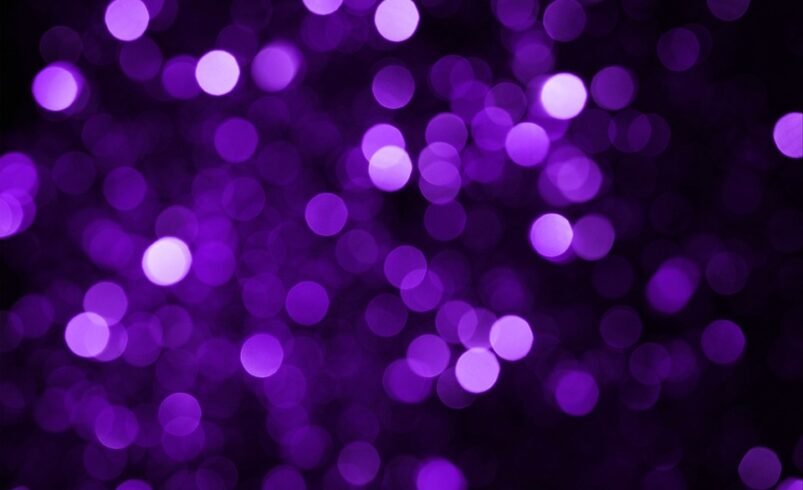Smart lights have revolutionized home lighting by offering convenience, energy efficiency, and customization. With just a few taps on your phone, you can adjust brightness, change colors, set schedules, and even sync lights with music. If you’re new to smart lighting, here’s a complete guide on how to control your lights from your smartphone.
1. Choose the Right Smart Lighting System
Before controlling your lights, ensure you have compatible smart bulbs or switches. Popular brands include:
- Philips Hue
- LIFX
- Nanoleaf
- Wyze Bulbs
- TP-Link Kasa
Most smart lights connect via Wi-Fi, Bluetooth, or Zigbee (which may require a hub like Philips Hue Bridge).
2. Install the Smart Lights Properly
- Screw in the smart bulb or replace your switch with a smart switch.
- Ensure your smartphone and lights are on the same Wi-Fi network for smooth operation.
3. Download the Companion App
Each smart lighting brand has its own app:
- Philips Hue ➝ Hue App
- LIFX ➝ LIFX App
- TP-Link Kasa ➝ Kasa Smart
- Nanoleaf ➝ Nanoleaf App
4. Set Up and Connect the Lights
- Open the app and follow the setup instructions.
- For Wi-Fi bulbs, select your network and enter the password.
- For hub-based systems (like Philips Hue), connect the hub to your router first.
5. Control Smart Lights via Smartphone
Once connected, you can:
- Turn lights on/off remotely.
- Adjust brightness with a slider.
- Change colors (if supported) from millions of options.
- Create scenes (like “Movie Night” or “Sunrise Alarm”).
- Set schedules & timers for automation.
- Use voice control (via Google Assistant, Alexa, or Siri).
6. Advanced Controls
- Group Lights (control multiple bulbs at once).
- Use geofencing (automate lights when you arrive/leave home).
- Sync with smart assistants for hands-free commands.
- Integrate with other smart home devices (security systems, thermostats).
7. Troubleshooting Tips
- If lights disconnect, power-cycle the bulb or restart the hub.
- Check for firmware updates in the app.
- Ensure your phone’s Bluetooth/Wi-Fi is on if experiencing connection issues.
Conclusion
Controlling smart lights from your phone is simple and offers endless possibilities for customization. Whether you want mood lighting, automated routines, or energy savings, smart bulbs make it effortless. Just download the right app, connect your devices, and enjoy the future of lighting today!
Would you like recommendations for the best smart lights based on your needs? Let me know!