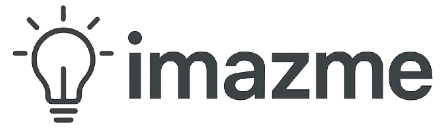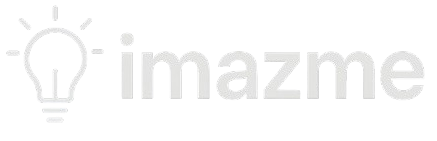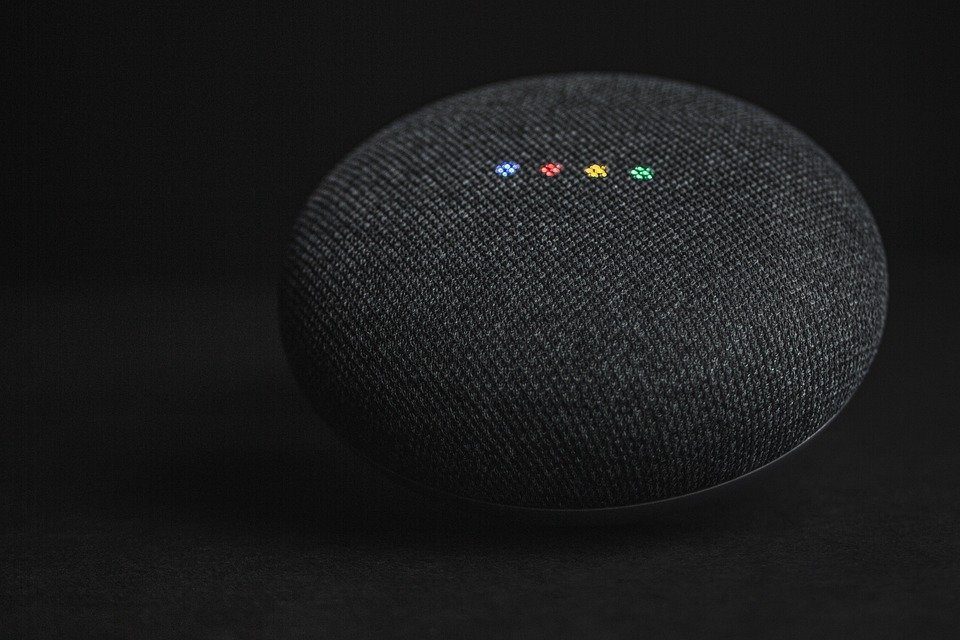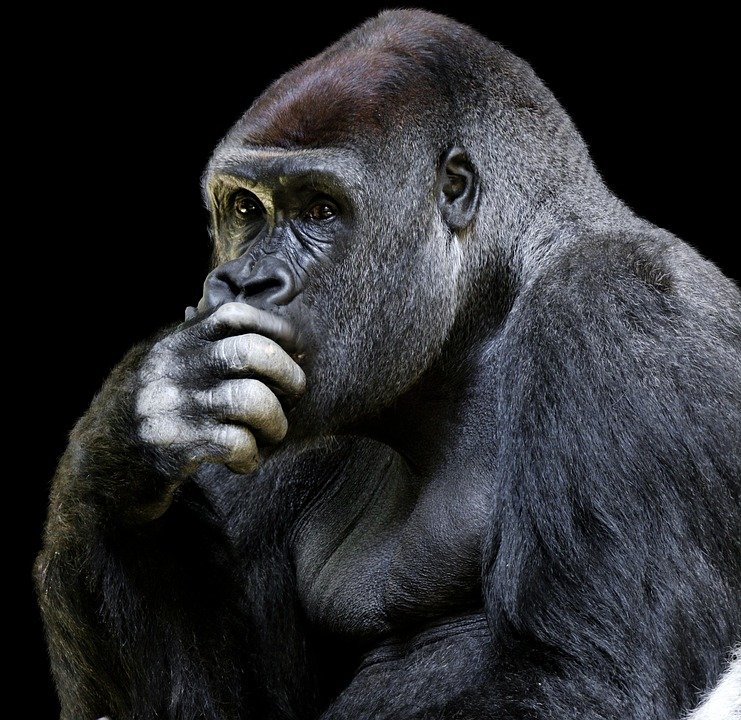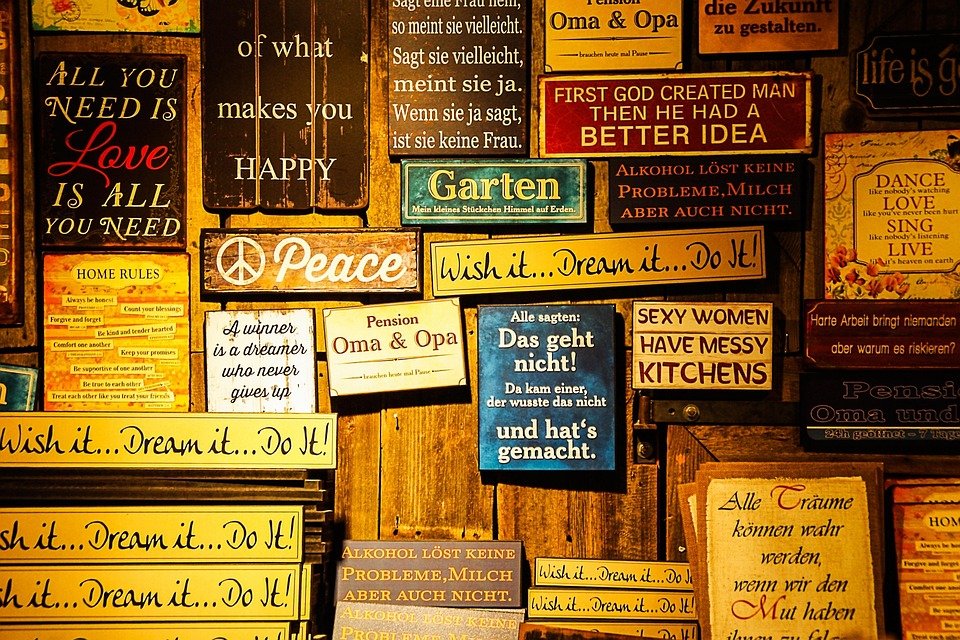Smart lighting systems offer convenience, energy efficiency, and automation, but they can sometimes be frustrating when they don’t work as expected. Whether your bulbs aren’t responding, connectivity issues arise, or automation fails, troubleshooting is key to getting things back on track.
In this guide, we’ll explore common smart lighting problems and their solutions to help you enjoy a seamless smart home experience.
1. Smart Bulb Won’t Turn On or Respond
Possible Causes:
- Power supply issue – The bulb may not be receiving electricity.
- Wi-Fi/Bluetooth connectivity problem – If using wireless controls, the connection might be weak.
- Firmware needs updating – Outdated software can cause malfunctions.
Fixes:
✔ Check the power source – Ensure the switch is on and the bulb is screwed in properly.
✔ Restart the bulb – Turn it off and on again using the physical switch or the app.
✔ Reconnect to the network – Reset the bulb and pair it again with your hub or app.
✔ Update firmware – Open your smart lighting app and install any available updates.
2. Smart Lights Keep Disconnecting from Wi-Fi or Hub
Possible Causes:
- Weak Wi-Fi signal – Distance or interference may disrupt connectivity.
- Network congestion – Too many devices can strain your router.
- Router compatibility issues – Some bulbs don’t support certain Wi-Fi bands (e.g., only 2.4GHz).
Fixes:
✔ Move the router closer or use a Wi-Fi extender – Ensure strong signal strength.
✔ Check network band compatibility – Confirm your bulbs support the right frequency.
✔ Reduce connected devices – Disconnect non-essential devices to improve stability.
✔ Restart your router – A simple reboot can resolve temporary connection problems.
3. Voice Commands Not Working (Alexa, Google Home, Siri)
Possible Causes:
- Integration failure – The bulb isn’t properly linked with the voice assistant.
- Account sync issues – The smart home service may be logged out.
- Network latency – Slow response due to weak internet.
Fixes:
✔ Re-link your smart bulb to the voice assistant – Disconnect and reconnect the integration.
✔ Check account sync – Ensure your smart lighting app is properly connected to Alexa, Google Home, or HomeKit.
✔ Improve internet speed – Move your router closer or switch to a more stable network.
4. Smart Lights Flickering or Behaving Erratically
Possible Causes:
- Voltage fluctuations – Inconsistent power supply.
- Dimmer switch incompatibility – Some smart bulbs don’t work well with traditional dimmers.
- Faulty bulb or wiring – Internal defects may cause flickering.
Fixes:
✔ Use a compatible dimmer switch – Only use smart dimmers designed for LED bulbs.
✔ Check power supply – Test in a different socket to rule out wiring issues.
✔ Replace the bulb – If flickering persists, the bulb might be defective.
5. Delayed or Unresponsive Automation (Schedules/Scenes Not Working)
Possible Causes:
- App glitches – The automation rules may not be set correctly.
- Hub disconnection – If using a hub, it may be offline.
- Time zone or sync errors – Incorrect settings can disrupt schedules.
Fixes:
✔ Reconfigure automations – Delete and recreate schedules in the app.
✔ Restart the hub – Power cycle the smart hub to refresh connections.
✔ Verify time zone settings – Ensure your app and devices are synced correctly.
6. Smart Light Colors or Brightness Not Adjusting Properly
Possible Causes:
- App control issues – Software may be lagging or glitched.
- Unsupported color settings – Some scenes might not work as expected.
- Overheating – Excessive use may cause performance drops.
Fixes:
✔ Restart the app and bulb – Close and reopen the app, then reset the bulb.
✔ Update the app and firmware – Ensure you’re running the latest versions.
✔ Allow the bulb to cool down – Turn it off briefly if it feels hot.
Final Tips for Preventing Smart Lighting Problems
- Keep firmware updated – Regular updates improve stability.
- Use a strong Wi-Fi network – Ensure coverage without interference.
- Choose compatible accessories – Check for smart switch/dimmer compatibility.
- Reset bulbs when needed – Factory resets can clear persistent issues.
By following these troubleshooting steps, you can resolve most smart lighting problems and enjoy a hassle-free smart home setup. If issues persist, consult the manufacturer’s support for further assistance.
Did you find this guide helpful? Let us know in the comments! 🚀💡